 Zugriff auf EGroupware per WebDAV (CalDAV/CardDAV)
Zugriff auf EGroupware per WebDAV (CalDAV/CardDAV)
Contents:
1. WebDAV
2. *DAV access to EGroupware
3. Applications
WebDAV is a protocol based on http, which enables the exchange of files over the Internet.
Based on WebDAV, CalDAV and CardDAV allow the exchange of calendar, task and address data.
Thus WebDAV allows the exchange of files (documents, iCal files, vcf files, …) over the same (mostly free) ways over the Internet (through a web proxy) as WWW data.
The EGroupware GmbH is a member of the CalConnect Consortium 
https://www.calconnect.org/membership
EGroupware supports all *DAV access types:
|
|
|
|
|
| CardDAV |
Address Book Access |
|
|
|
| CalDAV |
Access to calendar and tasks |
|
|
|
| WebDAV |
Access to (VirtualFileSystem) File Manager |
|
|
|
In EGroupware a user (or via a group) must be granted access rights via WebDAV:
Admin/Admin/User groups/Right Mouse(context menu)/Access control
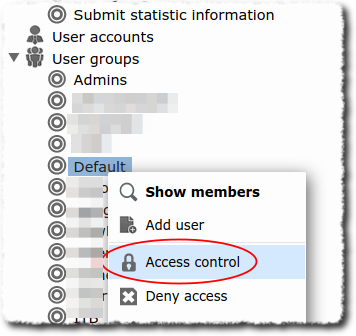
/…run rights for applications…
In a new installation, the ‘Default’ group has execution permission for WebDAV (CalDAV/CardDAV Sync). For older installations and access problems, this setting should be checked first.
Further configuration settings can be made in the user/group settings:
The settings can be configured (as usual) for a user/group and as a forced setting / default / personal setting.
The default configuration provides WebDAV file access and synchronization of personal data (calendar/address book/tasks) as default.
The access addresses look like this:
When using these addresses and by querying the access data, the associated personal data is determined. It is therefore not necessary to add a user to the path.
The data offered includes the personal data (address books, calendar, home directory) and the data of the member groups.
Warning: Some clients cannot handle this information or cannot find the directories with the respective data. Therefore we recommend the following option (despite the extra work):
To address special areas (e.g. user or group address books), add the user or group name to the paths. Here in the example for the user Paul Müller:
In this way, individual calendars or address books can also be selected and shown/hidden in the terminal.
For the integration of the file area on a client (for example, as a drive), it is recommended that you use the address
https://domain.tld/egroupware/webdav.php/home
connect the user directly in his home area (personal directory, group directories)
 !!! EPL in the EGroupware-Cloud !!!
!!! EPL in the EGroupware-Cloud !!!
The address must be: https://sub.domain.tld/egw/groupdav.php/muellerp/addressbook
While a directory with individual iCal calendar files (.ics) per appointment is accessed as described above, all appointments in an iCal file can also be queried. This is necessary for some programmes.
To do this, append a /?download to the URL:
https://<user>:<password>@<domain>/egroupware/groupdav.php/<user/calendar>/calendar/?download.
This can be easily tested in the browser. With access data, it is best to do this in a private tab.
Since WebDAV is simply an extension of the http protocol, access to EGroupware WebDAV resources can also be tested easily with the web browser:
If you are not yet logged into EGroupware with your browser, you will be asked for your user name and password.

It is strongly recommended never to save the login data of your browser! In the basic settings of the browser the access data are in plain text!
With the WebDAV address we see the root, i.e. the basic directory. The other directories below are listed. You can now navigate in the browser:
For example, up to a file that you can then download. Further (upload, …) is not possible via the web browser.
The same place in the EGroupware file manager:
For CalDAV and CardDAV access can also be tested with the web browser.
In EGroupware the communication with *DAV clients can be logged and also directly displayed live.
Logging must be activated explicitly in the user settings:
Now, when communicating with the client, a log is written to the file for the device and you can call this log.

You should definitely switch off the logging again! Otherwise there is the danger that the hard disk will be full.
Logging can be stopped directly in the display window by deleting the log file:
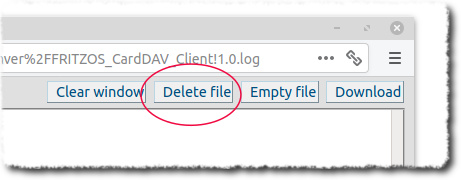
Logging should be switched off (at least by default) and only switched on for one device if necessary.
If many devices are to be logged constantly, logrotate should be configured on the system.
The log can also be found (…) in the file system (host) under /var/lib/egroupware/default/files/groupdav/<username>/<user-agent>.log.
WebDAV accesses (to the EGroupware file manager file system) are always logged in the access log and can therefore be read.
Some applications under Windows/Linux/MacOS as well as the operating systems themselves can include WebDAV resource.
Here are some examples:
Thunderbird can access calendar and tasks without extension and synchronize them if desired.
The address book of Thunderbird must be integrated with an add-on. The following add-ons are available:
SOGo Connector
TBSync with Provider for CalDAV & CardDAV
As of Thunderbird 91, direct support for CardAV address books is implemented. No add-on is necessary any more:
Simply connect to your existing online address books and calendars: CardDAV and CalDAV support and auto-detection added
The eM Client is a mail client similar to Thunderbird. CalDAV and CardDAV are directly supported.
Outlook cannot understand *DAV protocols by itself. For the connection an add-on such as Outlook CalDav Synchronizer is required.
The Outlook CalDav Synchronizer can be obtained directly from EGroupware GmbH. Blog post
With a Linux desktop you can usually access the files in EGroupware directly via file manager. This way folder structures can be uploaded without problems or even office documents can be opened/edited/saved from this location.
Nemo (in Linux Mint)
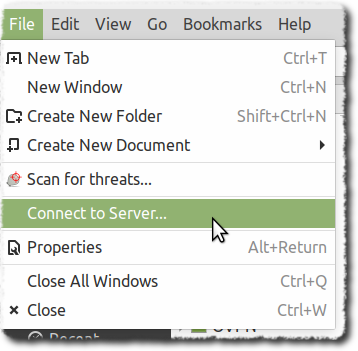
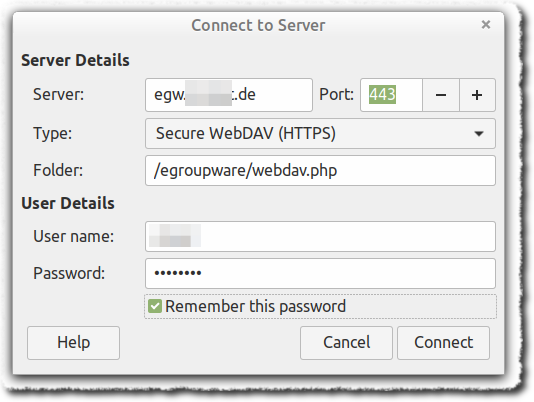
The password should of course only be stored in trusted environments.
The path can be extended by subdirectories to create multiple bookmarks:
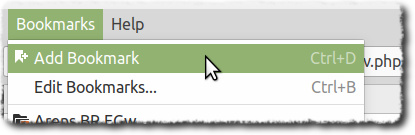
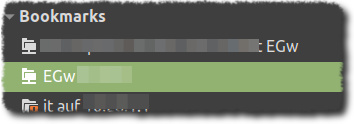
davfs2
With davfs2 an access can be scripted or entered into the fstab (attention: unavailability!) to provide WebDAV resources on a system on demand or on a fixed basis. No matter if for a desktop or server.
A few links to it:
https://linux.die.net/man/5/davfs2.conf
http://savannah.nongnu.org/projects/davfs2
https://wiki.archlinux.org/index.php/Davfs2
KDE (Kubuntu)
KDE probably creates a local copy of each WebDAV file, which is then opened locally. As a result, when you save the file, it will ask if you want to upload it. See also (in German):
If a Linux/Desktop behaves like this, it makes sense to mount the WebDAV resource via davfs2 and thus open the files as from a local resource.
Windows file manager:
Under Windows, you can create WebDAV resources both as drives (with drive letters) and as favorites.

Under Windows the response does not always work and there may be problems with umlauts.
mount as drive
In Explorer, the entry Connect network drive appears in the bar when you are on “Computer”:
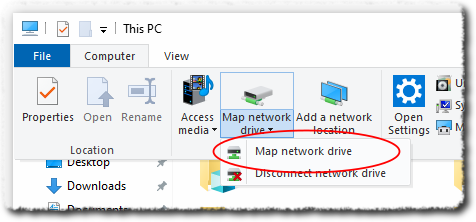
In the following wizard the corresponding URL must be entered:
In the following query the personal access data must be entered:
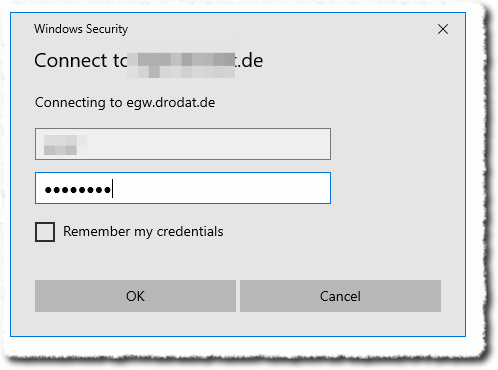
Create as favorite
Select “Connection …” in the same wizard dialog as above:
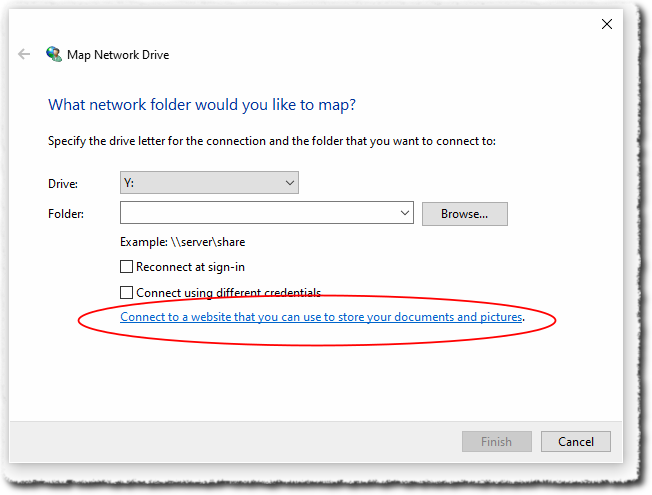
Click through and enter the address:
Alternatively, there are WebDAV clients that also provide the integration as a drive. The search engine of choice gives quite a bit. If you have made experiences with WebDAV clients under Windows or can recommend a product, you should do so in the forum.
A well maintained commercial software would be:
WebDrive
WebDAV client with synchronization for offline use:
https://mountainduck.io/
More information also in the article by Yann (German):
An article about Mountain Duck follows…
will come later…
Right up to there: Mountain Duck is also available for macOS:
https://cyberduck.io/
From Office (MS Office/Libre/OpenOffice)
If you have access to EGroupware via the respective file manager, you can work with an office like with a local file.
LibreOffice also offers the possibility to create your own WebDAV data sources and then access them via LibreOffice’s own menu.

MSOffice starts a new connection every time you open a file on a WebDAV drive and therefore wants to have a username and password. Remedy is to keep a file open all the time.
With Libre-/OpenOffice this problem does not exist!
Important:
Via WebDAV whole directories can be transferred/downloaded to the EGroupware server. This is not possible with the Web File Manager.
Important:
Since EGroupware can also integrate local and network drives, it is possible to access the file server data from anywhere. And this with a much more secure protocol than e.g. smb.
For mobile devices another, separate article is created.
For ActiveSync, another separate article is created.
If you have any questions or suggestions regarding this post, please create a post in the forum.