This manual explains how to use the forum.
This manual is under construction and therefore not finished. Please send hints and suggestions to @StefanU.
Content:
You can log in to the forum with your username or e-mail address. A short username is then of course helpful. The user name must be at least 3 characters long.
Once a user account has been created, all data can still be changed in the settings.
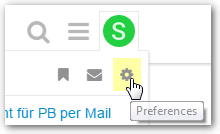
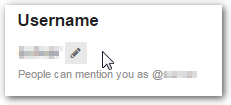
In particular, this applies to
- User name (up to 14 days after registration)
- Name
- Email
- Password
- Password
Note for the username: If a user is referenced in posts, e. g. @StefanU, then the references will no longer work after a user name change.
The name is used in the profile, business card and emails. If you don’t want to do this, you should enter a nickname.
We ask that you maintain the following additional fields in your account:
- Profile picture: A photo would be great, an avatar would not be bad either.
- About me (signature): Please at least your first name, if you like more (company etc.)
- Place of residence: City / Country
- Website: Your website or that of your company
All of these fields are voluntary. But that makes it more personal…
A new post can be create in the categories
- German
- German
- Français
- Developers
- Playground
with the button in the upper right corner:
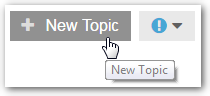
Another possibility is to send a mail (see above).
You can reply to both the thread and the post. Use either reply at the end or reply at the post.
When writing, text passages from the topic can simply be quoted.
- In the compose window, place the cursor at the point where the quotation is to be inserted.
- Mark the text and insert it as a quotation using the button:
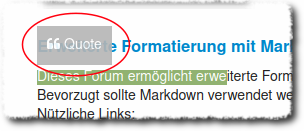
hardcopies, images,… can be dragged into the editing window via drag’ n’ drop or via
 Upload
Upload
can be inserted via dialog. Allowed are:
Files can be dragged in by drag’ n’ drop or by using
 Upload
Upload
can be attached via dialog. Allowed are:
A topic can be marked (and should) as solved.
From the first answer on, a checkmark field is available to mark the answer (which solves the question) as such:
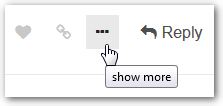 =>
=> 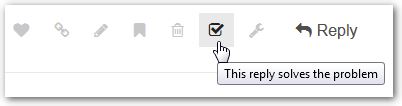
The whole topic is then also presented as solved in the topic overview:
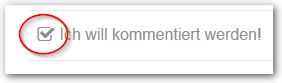
If you want to mark your own question as solved, then you have to write an answer and mark it as the answer. And if you describe your solution, others will also benefit!
This forum supports some formatting that can be accessed directly when writing via icons. The formatting can be called up (almost all) with shortcuts.
 Quote whole post. Inserts the complete post as a quote.
Quote whole post. Inserts the complete post as a quote.
 Strong (Ctrl+B). Displays the selected text in bold.
Strong (Ctrl+B). Displays the selected text in bold.
 Emphasis (Ctrl+I). Displays the selected text in italics.
Emphasis (Ctrl+I). Displays the selected text in italics.
 Hyperlink (Ctrl+K). Opens a dialog to insert a web link.
Hyperlink (Ctrl+K). Opens a dialog to insert a web link.
 Blockquote (Ctrl+⇧+9). Marks a text as a quote.
Blockquote (Ctrl+⇧+9). Marks a text as a quote.
 Preformatted text (Ctrl+⇧+C). Marks a text as a preformatted textquote.
Preformatted text (Ctrl+⇧+C). Marks a text as a preformatted textquote.
 Upload. Opens a dialog for uploading a file.
Upload. Opens a dialog for uploading a file.
 Bulleted List (Ctrl+⇧+8). Enumerates the selected lines with bullets.
Bulleted List (Ctrl+⇧+8). Enumerates the selected lines with bullets.
 Numbered List (Ctrl+⇧+8). Numbers the selected lines.
Numbered List (Ctrl+⇧+8). Numbers the selected lines.
 Heading (Ctrl+⇧+1). Marks a text as heading.
Heading (Ctrl+⇧+1). Marks a text as heading.
 Horizontal line (Ctrl+Alt+R). Inserts a horizontal line.
Horizontal line (Ctrl+Alt+R). Inserts a horizontal line.
 Emoji (:)). Inserts an Emoji via a selection menu.
Emoji (:)). Inserts an Emoji via a selection menu.
 Options. Opens a menu with optional functions.
Options. Opens a menu with optional functions.
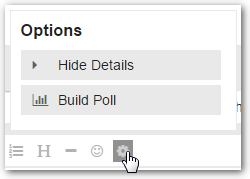 The Options menu offers several options:
The Options menu offers several options:
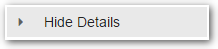 Hide details.Folds the selected text.
Hide details.Folds the selected text.
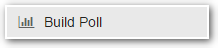 Build polls. Inserts a poll.
Build polls. Inserts a poll.
This forum enables extended formatting options with Markdown, BBCode and HTML. Markdown should preferably be used.
Useful Links:
Heise: Markdown bei Mac und iOS: Apps, Tipps und Cheat Sheet with cheat sheet to download.
CommonMark: Markdown reference with 10 minutes tutorial.
It’ FOSS: Getting Started With Markdown [Beginner’s Guide]
This Discourse-forum offers a mailing list function. This must be activated by each user.
You can find the settings under
User icon top right => Preferences => Emails: Enable mailing list mode
You can’t create a forum account by e-mail . Registration via the web forum is required.
Basically, you will receive all posts from the forum as an e-mail. If you only want to receive posts from certain categories, you have to mute the other categories:
or
To create new posts by e-mail, please send them to the respective e-mail address of the category:
Deutsch : deutsch@help.egroupware.org
English : english@help.egroupware.org
Français : francais@help.egroupware.org
Italiano : italiano@help.egroupware.org
Developers : developers@help.egroupware.org
Playground : playground@help.egroupware.org
 Entries will be sent with a delay of 10 minutes. This applies to posts written in the forum as well as posts received by e-mail.
Entries will be sent with a delay of 10 minutes. This applies to posts written in the forum as well as posts received by e-mail.
This makes it possible to change posts written in the forum before they are sent.
 The e-mail address with which the reply is sent must correspond to the one in the user account. The sender is assigned according to the e-mail address. E-mails without an address that can be assigned are NOT delivered.
The e-mail address with which the reply is sent must correspond to the one in the user account. The sender is assigned according to the e-mail address. E-mails without an address that can be assigned are NOT delivered.
The EGroupware forum provides RSS feeds for subscribing in a client:
The .rss extension must be appended to the web address for the RSS address.
Example category:
https://help.egroupware.org/c/english.rss
Example Current:
https://help.egroupware.org/latest.rss
(Exception) Last posts:
https://help.egroupware.org/posts.rss