In this article we describe a few more administrative points and give tips from practical work with guacamole.
If something described does not work, it may be due to the combination of operating systems and web browser. We have not been able to try everything. Usually we test with Chromium(based) browsers and Firefox. Experiences should be posted here in the forum in the Guacamole category.
General information about Guacamole, the installation and integration in EGroupware is described in
Apache Guacamole - The integration into EGroupware
The administration of connections and the use of guacamole are covered in
Guacamole - Connections and use
You should have read these articles before this article.
Inhalt:
A Firefox browser unfortunately does not provide all possible functions. It can therefore only be recommended to a limited extent.
Some limitations are:
- No DnD of files (Client<=>Remote Desktop)
- Some key combinations do not work (Ctrl-W, …)
- Screen size is not (always) transferred correctly => scaled, blurred picture
- Full screen mode: rescaling when touching the upper edge of the screen
- Direct text exchange via the clipboard not possible
Partly these limitations are due to missing implemented functions in Firefox.
For the best possible support a Chromium-based browser should be used:
 This recommendation also applies to the use of EGroupware and especially to video conferencing (based on Jitsi).
This recommendation also applies to the use of EGroupware and especially to video conferencing (based on Jitsi).
You can exchange text between PC and remote desktop via the clipboard. Other data types, such as images, are currently not supported.
The file quantity is limited. But in the test it was enough for the text of this article.
The exchange can be deactivated by the admin in the connection settings:
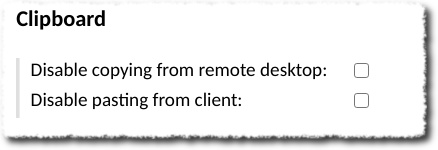
Another possibility is to use the clipboard function of guacamole:
https://guacamole.apache.org/doc/gug/using-guacamole.html#using-the-clipboard
A Mac does not provide RDP access by default. This would need to be installed.
An interesting approach can be read here:
https://etg.ece.iastate.edu/xrdp-from-mac/
Tips and experiences about RDP access on Mac are very welcome => Forum!
On PCs the screen display can usually be scaled. Here is an example of Windows 10:
If now such a PC with a scaling ≠ 100% accesses a remote desktop, the web browser (because also scaled) will send the wrong values for the resolution (the area in the web browser) to Guacamole. The result is a fuzzy (nicely said  ) remote desktop.
) remote desktop.
So scaling should be avoided.
 This applies to RDP meetings
This applies to RDP meetings
Guacamole can be opned directly from
https://sub.domain.tld/guacamole/#
If there is no session, you get to the login page of EGroupware and will be redirected to Guacamole after successful login. Thus one receives a window only with Guacamole.
In a chromium browser you can now also create a shortcut for the guacamole address:
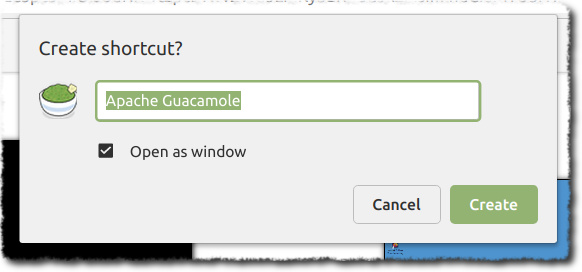
Using this link you can now use Guacamole as Web-App. The space for the remote desktop is maximized in one window and can be extended to a full screen by using the full screen mode.
 The behavior of a web browser changes depending on which mode is used:
The behavior of a web browser changes depending on which mode is used:
- Window
- Maximized
- Full screen
- Web app
This is especially true for the behavior when shortcuts are used. So you have to find out the best solution for your application.
F11 for full screen mode is not applied when the Giacamole session is open. The icon in the menu works at the moment:
To reach the full screen mode in a Chromium easily and quickly by mouse, many add-ons exist. Here is one of them:
https://chrome.google.com/webstore/detail/full-screen-button/iokdoigdonjidoklkaonhielnkamibnp
In full screen mode, however, some key combinations are “catched” by the browser. For example the F11 (full screen). If applications on the remote desktop are used that are operated with F11, this will not work.
 Recommendation: Guacamole as web app (as described above).
Recommendation: Guacamole as web app (as described above).
For questions, suggestions etc. please create your own topic in the forum as usual and refer to this article.