Dear Community, dear EGroupware developers and users,
we are pleased that EGroupware EGroupware 19.1 is now available. Here are some links for more information:
 https://www.egroupware.org/de/version-19-1/
https://www.egroupware.org/de/version-19-1/
 https://www.egroupware.org/en/version-19-1/
https://www.egroupware.org/en/version-19-1/
 https://www.egroupware.org/de/2019/08/press-release-egroupware-19-1/
https://www.egroupware.org/de/2019/08/press-release-egroupware-19-1/
 https://www.egroupware.org/en/2019/08/press-release-egroupware-19-1/
https://www.egroupware.org/en/2019/08/press-release-egroupware-19-1/
 https://www.egroupware.org/de/2019/08/release-announcement-egroupware-19-1/
https://www.egroupware.org/de/2019/08/release-announcement-egroupware-19-1/
 https://www.egroupware.org/en/2019/08/release-announcement-egroupware-19-1/
https://www.egroupware.org/en/2019/08/release-announcement-egroupware-19-1/
 Docker (in EGroupware 19.1)?
Docker (in EGroupware 19.1)?
 Docker (in EGroupware 19.1)?
Docker (in EGroupware 19.1)?
 SSL-Verschlüsselung mit Let’s Encrypt
SSL-Verschlüsselung mit Let’s Encrypt
 SSL Encryption with Let’s Encrypt
SSL Encryption with Let’s Encrypt
 Docker-Werkzeuge
Docker-Werkzeuge
 Docker Tools
Docker Tools
 Meine Installation EGroupware 19.1 auf Debian 10
Meine Installation EGroupware 19.1 auf Debian 10
 My installation of EGroupware 19.1 on Debian 10
My installation of EGroupware 19.1 on Debian 10
 Attention!
Attention!
Please read the installation instructions carefully!:
We have prepared a template for your own documentation or to document the relevant changes for your users:
Work in progress… coming soon.
The extended Release Notes of the Maintanance Releases are collected in this topics:
Part one to version 19.1.20200318:
Part two from version 19.1.20200409:
in chronological order.
If you have any questions or suggestions about this post, please post them in the forum.
Kind regards
Your EGroupware Team
Content:
We have collected
- General information
- Release notes and distribution specific instructions
- Update recommendations and troubleshooting
in the GitHub-Wiki:
For the integration of Rocket.Chat / Collabora Online and the possibility of installation together, we use Docker:
Read more in:
- Optimized colors and a (carefully) more modern look (more angular, less round):
- Use of svg graphics also in the web interface (work in progress). This provides (also with HiDPI monitors) a better/sharper look.
- Colored app icons like in the mobile view:
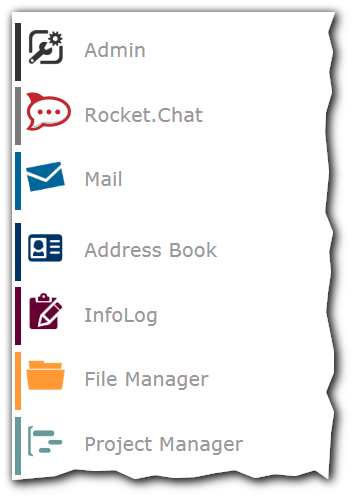
Can also be switched back to monochrome:
Not new, but current through the status bar:
It is possible for a user to change his avatar. So it’s possible for a user to add his photo to the avatar.
Requirements:
The user needs the permission to change his avatar in his user account:
Here is a bug in EGroupware. Bhe bug is fixed and will be include with the next Maintanace release.
Fixed in 19.1.20191031
- The user menu is now on the right side (after a click on the avatar):
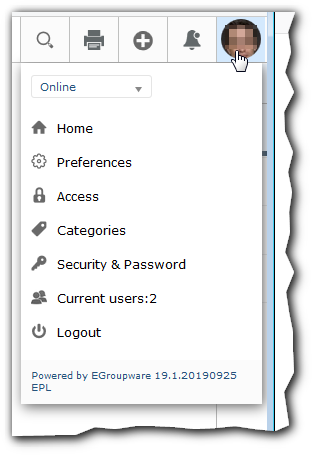
The Rocket.Chat-App in EGroupware is an app to integrate the Rocket.Chat-web-client and to connect with the EGroupware-status-app. You can use your own Rocket.Chat-server installed with the egroupware-docker - package or any other Rocket.Chat-server.
If you run your own Rocket.Chat-server installed by the egroupware-docker - package, you must configure the server!:
More information about Rocket.Chat will follow later in a separate post.
We have integrated 2-factor authentication. More detailed information will follow in a separate post.
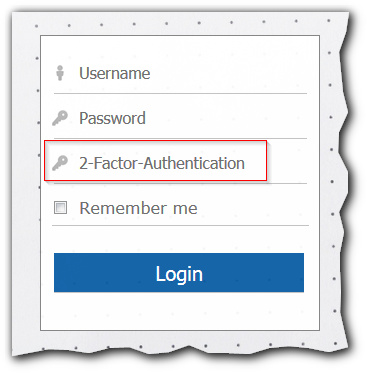
The funktion Remember me is now more secure. The access data are no longer stored unencrypted in a cookie.
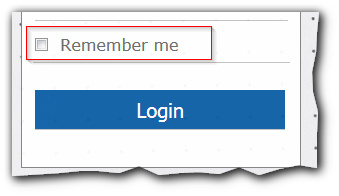
A new app for displaying the status of users.
-
The status display appears as a vertical bar on the right edge of the window.
-
During a mouse-over, the name of the user is displayed.
-
Right-clicking on a user displays a context menu. This can be used to start a private chat or to write an e-mail. In addition, a user can be marked as a favorite or removed as such. Favorites slide up over the black hyphen.
-
The status of the user is displayed as a colored circle in the avatar. When a user is logged into EGroupware, his avatar is displayed clearly.
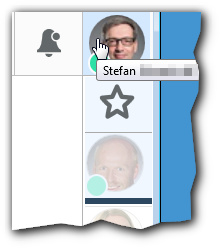
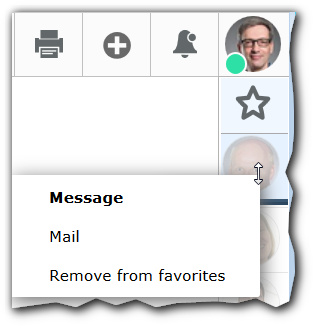
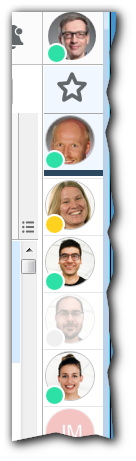
- Admin (EPL Only): Documentation of changes in the admin area including “Reason and on behalf of …”.
In order to fulfil the requirements of the EU-GDPDU and to facilitate the internal documentation in an organisation, it is now possible to document changes to data records:
The possibility exists in:
- User accounts
- User groups
- Application administration
- Categories
- Custom fields
- Site configuration
The documented information can be called and printed in Admin queue and history:
The change in detail:
- Ability to set the visible buttons for all users (Mail, Calendar):
It is now possible to set the visible action-icons (all others in More...) for all Users together:
This function is only visible to administrators.
- delete account allows to choose per app what happens with the data
It is now possible to select the entries (Calendar|Addressbook|Infolog) which should be transferred to a user:
- Remove jPicker
We have removed the jPicker-library. This reduces the dependency on external libarys.
Now EGroupware use the native one from the system. For example:
Windows 7:
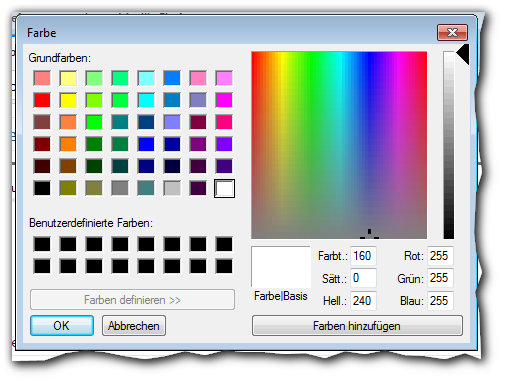
Linux (Mint):
- Flags in the country-indicators
We have implement a database to display the flags in the country selections:
Adress book:
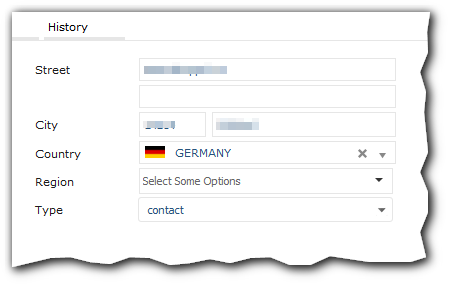
or in the Common preferences:
We have implement letter avatare for users/adressbook entrys without picture as avatar:
We have made several improvements to the link file dialog:
- Calling the Favorites
- Search in folder
- Clickable and editable path
We have changes the Text/HTML-Editor from CKEditor to TinyMCE 

Security: The TinyMCE fully supports "Content Security Policy (CSP)  , with the CKEditor this was only possible to a limited extent in the HTML Editor until now.
, with the CKEditor this was only possible to a limited extent in the HTML Editor until now.
- With the TinyMCE we also updated the look and feel. The editor now looks much more modern:
- Insert text as text: Changed handling
To insert text without formatting, the function has changed a bit. The button is now activated by a click and you can insert the text. By a click on the button one deactivates the function again.
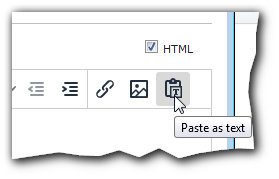
Several styles are now available for listings:
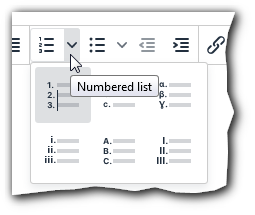
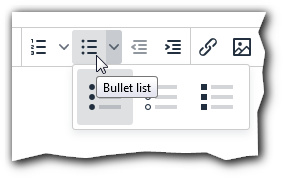
The HTML-Editor in mail compose has a fix set of functions/icons:
In/for other places (e.g. Project Manager) the set of functions/icons can be edited and switch the menu bar on/off.
These settings can be set in
Settings/Common preferences/Text editor setting
The browser spell check now works also in HTML-Modus inclusive “Add to user dictionary”. Example in German:
With TinyMCE it is now possible to edit the inserted picture:
- Send as mail
It is now possible to send the in Collabora Online opened document directly as email, (or share the file…)
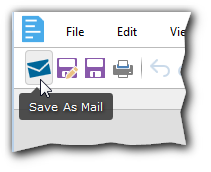
- Insert picture from EGw File Manager
It is now possible to insert a picture from the EGroupware File Manager directly via menue/dialog:
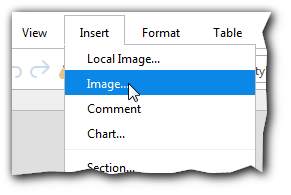
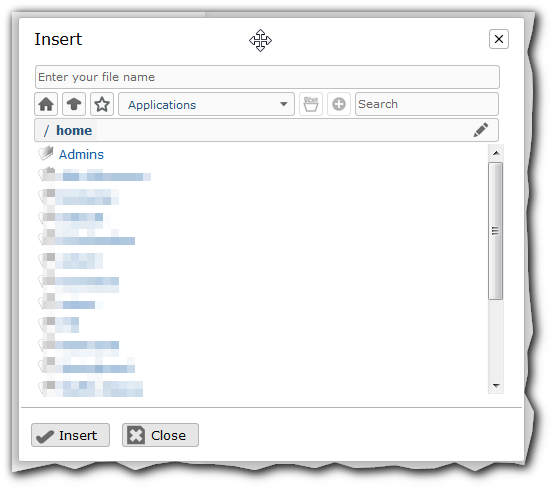
- Support-key for supportet version
It is now possible to insert a licence-key for a local installed Collabora online directly in EGroupware:
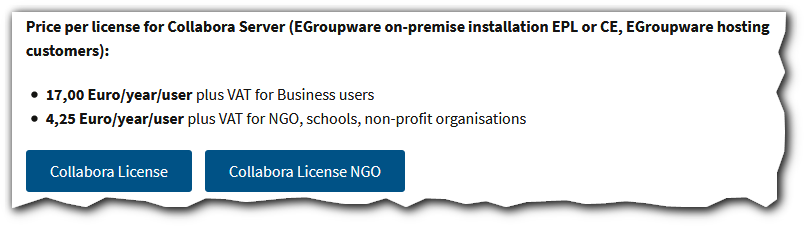
- changing the subject of an email:
It is now possible to change the subject of an email.

There are two ways to call this function:
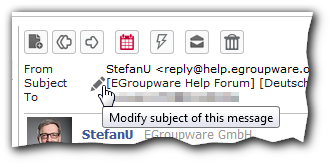
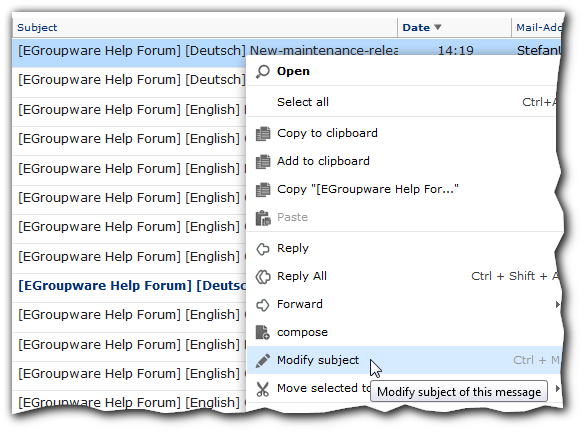
- Clickable and editable path in filemanager:
It is now possible to view an existing share-link and to edit a share:
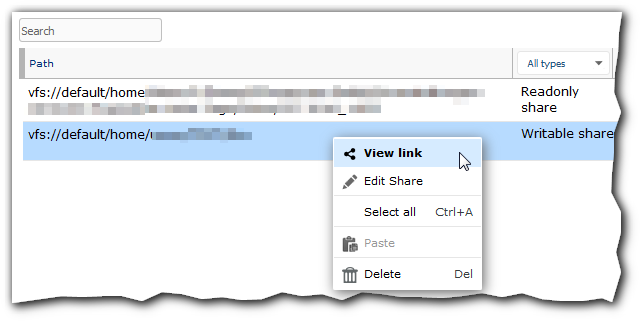
View link (to copy the link in a webbrowser or email):
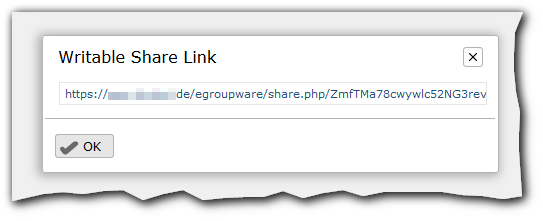
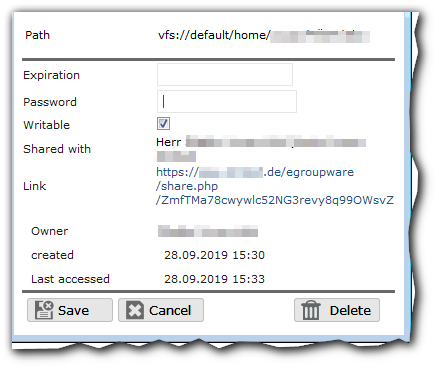
Edit a share:
- Expiration
- Password
- Writable
- Delete the share
- Writing Collabora link (EPL Only), with which one can give external direct access to a single file, which is opened with Collabora in the instance.
- add attachments to comments
It is now possible to add files to a comment:
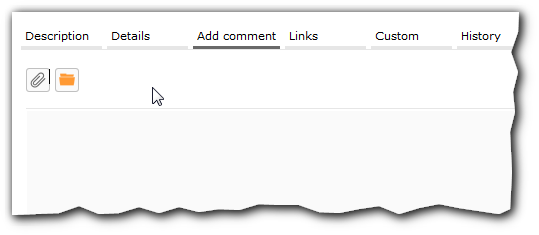
The files will be included both in the commentary:
as well as in the list of links and can be opened accordingly.
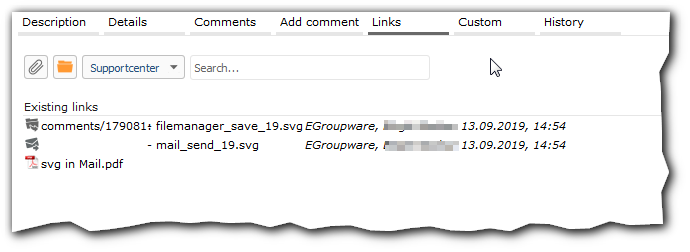
It is now possible to edit an existing comment:

-
Outlook CalDAV Synchronizer
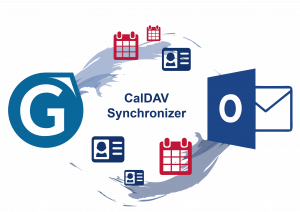

We have entered into a partnership with Generalize-IT Solutions OG, the manufacturers of Outlook CalDAV Synchronizer.
The partnership enables us to provide a well working sync client for Outlook. This Sync-Client is free, but can also be purchased with professional support directly from EGroupware GmbH.
More information:
https://caldavsynchronizer.org/
If you don’t want to buy a supported version, you can and should still support the developers:
https://caldavsynchronizer.org/donate/
With the package installation (Docker container) we no longer deliver old templates/themes (e.g. jdots).
The default template is available as :
- Default
- Compact
- Monochrome
- (Mobile)
With these templates you can set some things up for yourself: colors, logos, names, login screen, …
You can find more Informations in this topics:
Docker (in EGroupware 19.1)?
SSL Encryption with Let’s Encrypt
As always, we offer commercial support for the update or migration: